Overview
This post is part of a series illustrating how to automate the process of deploying an AD Lab. This article provides information on system requirements and implementing the prerequisites for customizing the installer ISOs.
You can use our automation script, OZO AD Lab Implement Customization Prerequisites (testing release) to perform these steps with a single command! Some steps may require you to reboot and start the script again. Look for the message “All prerequisites are satisfied” before moving on to the next post.
System Requirements
- Microsoft Windows Server, Enterprise, or Pro
- Hyper-V and related management tools
- Windows Subsystem for Linux (“WSL”)
- The Debian distribution for WSL
- An external (Internet) network connection
- 45GB persistent storage for virtual machine disks
- 40GB temporary storage for downloaded ISOs, customized ISOs, and exported virtual machine archives
- 10GB memory
- 5 virtual CPUs
Prerequisites
Install Hyper-V Components
Run these commands in an Administrator PowerShell to install the Hyper-V components and restart:
Enable-WindowsOptionalFeature -Online -FeatureName Microsoft-Hyper-V -All
Restart-ComputerGrant Permissions
Using an account with Administrator rights, add your [regular] user to the local Hyper-V Administrators group, then log out and back in.
Configure Networking
You will need an external switch and a private switch. Use Get-NetAdapter to find the name of your external (Internet) adapter and New-VMSwitch to create the virtual switches, e.g., if your network interface is named Ethernet:
Get-NetAdapterName InterfaceDescription ifIndex Status MacAddress LinkSpeed
---- -------------------- ------- ------ ---------- ---------
Ethernet Realtek USB GbE Family Controller 24 Up AC-1A-3D-7B-7D-34 1 GbpsNew-VMSwitch -Name "AD Lab External" -NetAdapterName "Ethernet"
New-VMSwitch -Name "AD Lab Private" -SwitchType PrivateYour new switches will appear in the Hyper-V Virtual switch manager:
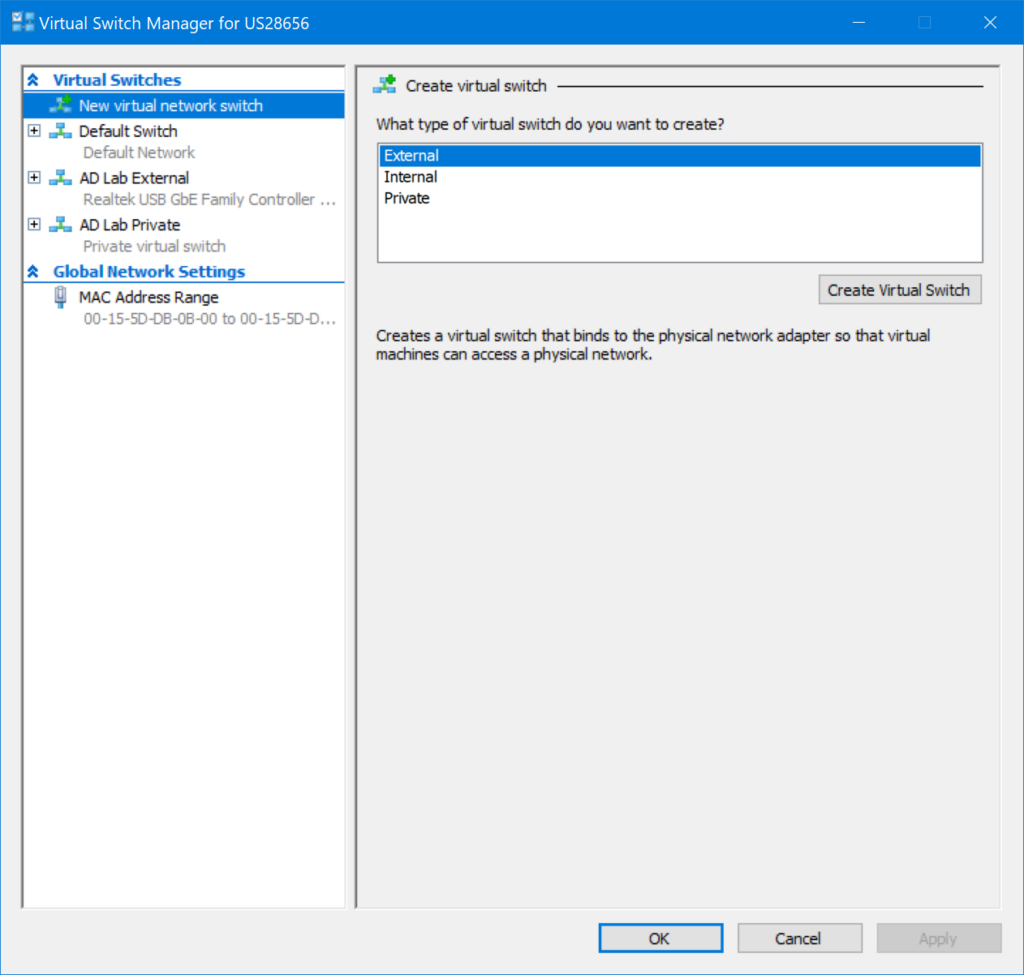
Install Microsoft Kits
Download and run the latest Microsoft Assessment and Deployment Kit and select the Deployment Tools feature during installation. This kit provides the Windows System Image Manager (“Windows SIM”) and the Deployment and Imaging Tools Environment (oscdimg.exe) required for the ISO customization process.
Install Windows Subsystem for Linux and the Debian Distribution
Run this command in an Administrator PowerShell to install WSL and the Debian distribution:
wsl --install --distribution DebianDownload and Extract the OZO AD Lab Resources
The assets used in this process are released on Github. Download the latest release and extract it to C:\ozo-ad-lab.
The root of C? Really!?
Certainly some readers will balk at the idea of placing these resources in the root of C, and I sympathize. The reasons are two-fold: (1) keeping the paths short and predictable for the following instructions, and more importantly (2) the
oscdimg.exetool cannot handle paths with spaces. The good news is that theozo-ad-labdirectory is temporary and can be deleted as desired at the end of part two of this series.
Create a new empty folder, C:\ozo-ad-lab\Mount. If done correctly, you should see the following files and folders under C:\ozo-ad-lab:
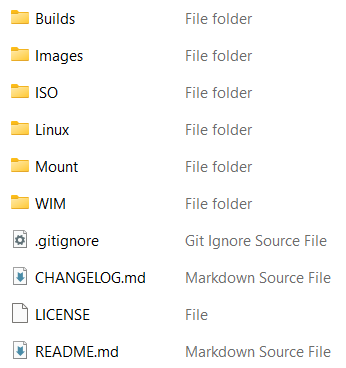
Download Installer ISOs
Download these AlmaLinux and Microsoft Windows installer ISOs to C:\ozo-ad-lab\ISO and rename them as follows:
| Download | Absolute File Name |
|---|---|
| AlmaLinux 9.5 x86_64 Boot ISO | C:\ozo-ad-lab\ISO\almalinux-boot.iso |
| Microsoft Windows 11 Enterprise Evaluation edition | C:\ozo-ad-lab\ISO\microsoft-windows-11-enterprise-evaluation.iso |
| Windows 11 Languages and Optional Features ISO | C:\ozo-ad-lab\ISO\microsoft-windows-11-laof.iso |
| Microsoft Windows Server 2022 Evaluation edition | C:\ozo-ad-lab\ISO\microsoft-windows-server-2022-evaluation.iso |
Part I – Introduction
Part II – Customization
- Customization Prerequisites
- Customize the Installer ISOs