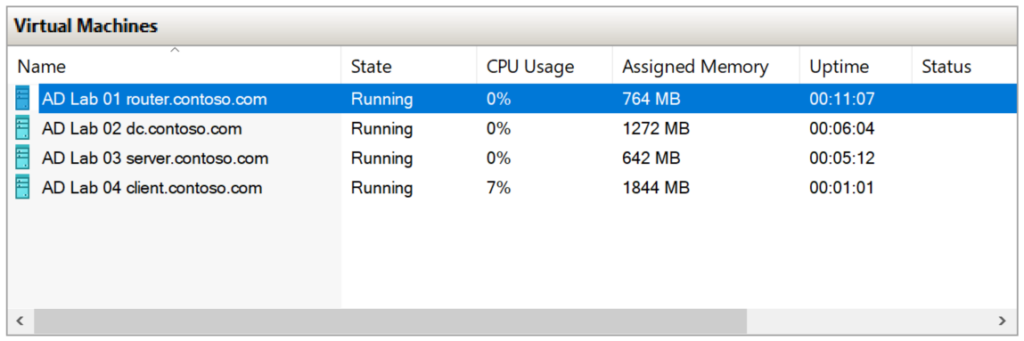Overview
This is the seventh post in a multi-part series that illustrates how to customize the Windows installer media to automate the process of installing a Windows AD domain controller, a Windows file server, and a Windows desktop environment. This article details the process for installing the Windows systems using the customized installer ISOs.
- Introduction
- Architecture
- Prerequisites
- Create the Virtual Machines
- Customize the Windows installer ISOs
- Install the Linux Router
- Install the Windows Systems
- Conclusion
Install the Window Systems
Install the Domain Controller
- Edit the dc VM settings to use
AD-Lab-DC.isofor the DVD drive. - Start the router VM and allow it to finish booting.
- Start the dc VM.
- Press any key to boot to the DVD drive and allow the automated installation to complete; the system will restart twice.
- Log in with CONTOSO\Administrator.
- Run the following in an Administrator PowerShell to populate the domain with a variety of AD objects:
& "C:\ProgramData\AD Lab\Scripts\ad-lab-configure.ps1" - Edit the dc VM settings and remove the ISO from the DVD drive.
Install the File Server
- Edit the server VM settings to use the
AD-Lab-Server.isofor the DVD drive. - Start the router and dc VMs and allow them to finish booting.
- Start the server VM.
- Press any key to boot to the DVD drive and allow the automated installation to complete; the system will restart.
- Log in with CONTOSO\Administrator.
- Run the following in an Administrator PowerShell to set NTFS permissions on
C:\Shareand create the SMB share:& "C:\ProgramData\AD Lab\Scripts\ad-lab-create-share.ps1" - Edit the server VM settings and remove the ISO from the DVD drive.
Install the Client
- Edit the client VM settings to use the
AD-Lab-Client.isofor the DVD drive. - Start the router and dc VMs and allow them to finish booting.
- Start the client VM.
- Press any key to boot to the DVD drive and allow the automated installation to complete; the system will restart.
- Edit the client VM settings and remove the ISO from the DVD drive.
Notes and Caveats
Thanks to Dynamic memory, actual resource consumption may be less than the stated requirement, however, you must have the full amount available to start each virtual machine.